

InDesign CS4 system requirements are:
Windows:XP with Service Packs 2 or 3; Vista Home Premium, Business, Ultimate, or Enterprise with Service Pack 1.
1.5 GHz or faster microprocessor.
512 MB RAM (1 GB recommended).
1.8 GB hard drive space.
1024x768 display.
DVD-ROM.
QuickTime 7.Pros: New Suite-wide common interface, export to Flash format, great links tracking, smart guides and smart align, conditional text, live preflight, enhanced tables, smart text reflow (that adds or deletes pages), and new IDML format.
Cons: Limited Flash authoring, no video or animation playback in exported SWF files, some issues when combining transparency with interactivity. New interface may rattle some people at first.
Rating: 90
InDesign CS4 is the sixth version Adobe has released since the application was born about ten years. That equals a new version of InDesign every 20 months on average, an aggressive update schedule that's hard for many users to maintain. To upgrade or not becomes a complicated decision based on your finances, the type of projects you create, and the technology you have in place.
Depending on your mix of variables, InDesign CS4 itself may not convince you that it’s time to shell out more cash to Adobe. But in context with the other Creative Suite applications, InDesign CS4 is certainly worth serious consideration. And if you spend a lot of time on longer documents or interactive documents, InDesign CS4 is also worth a look even if you don't use other applications in the suite.
But look only if you’ve got pretty powerful hardware. CS4 requires a PowerPC G5 or multi-core Intel processor Mac -- it won’t install on a G4 Mac. On Windows, you’ll need a minimum 1.5GHz or faster processor running XP (with Service Pack 2) or Vista (Home Premium or better).
Upgrades for InDesign only are $199. There are the usual package prices for various Creative Suite collections, and that's the best option if you use more than one suite application.
The Suite Spot
Over the past several years, Adobe has been pulled in directions that lead away from the graphic arts. Many of us worried that changing priorities might lead to some stagnation and misdirection at Adobe. Plus, not all companies can handle big mergers; in this case with Macromedia.
This is really the first version of the Creative Suite that was planned from the start with the combined talent and resources of both Adobe and Macromedia. The teamwork shows in the final results: The products feel much more integrated, and it’s getting easier to see the cross-media vision Adobe has been articulating for quite a while (but was previously unable to deliver on).
With InDesign CS4, this strategy is most obvious in the new interactive-design capabilities. Lots of folks out there have been creating rich-media PDF files in InDesign, thanks to its hyperlink, button, and rollover features. But in this version Adobe adds quite a bit more.
Interactive Design Features
I think many designers have a serious fear of Flash, worried that they’ll be forced to learn code and to look at design through the lens of text commands. With the new ability to export InDesign files as SWF (the playable Flash file format), creating a simple interactive Flash file is now much easier for those of us who aren't coders.
These Flash files can be used directly as presentations, but more interesting to me is the role that SWF might play in client review and approval. SWF files are very compact and nearly everyone has a Flash player, so SWF could quickly replace PDF in many settings.
Just don’t mistake an exported SWF InDesign file with a full-blown Flash file (which is in the FLA file format). When you export a SWF file from InDesign you essentially get a compressed Flash movie with an HTML wrapper. So you can’t include exported video or animation, and if you use transparency over an interactive element, when the transparency is rasterized, you lose the interactivity. Some design restrictions definitely apply.
Fortunately, you can now also export your InDesign documents in the new XFL interchange file format and then open them in Flash. All the design and text remains intact and fully editable. However, you’ll lose much of the interactivity in the transition and will have to add that back in, along with any video playback and animation.
Figure 1. These two dialog boxes show the choices now available for setting up a new interactive document (left), and for exporting InDesign files to SWF format (right). Print files or documents set up to print specs can be output in SWF, or you can set up the original document to screen dimensions right from the start by choosing from among common screen resolutions. The SWF file output by InDesign is essentially a Flash movie, so there are some limits to what can be contained in the file (no video or animation playback, for example). But you can also save InDesign files in a new interchange format and fully open and edit them in Flash, where you can apply more sophisticated Flash features and use them as a foundation for building Flash Web site.

InDesign-to-XFL files will most likely become the foundation for building more complex Flash implementations. Where I think this will be particularly valuable is for those designers who are already using InDesign or Illustrator or even Photoshop to do mock-ups and comps for Web sites. And if you happen to be familiar with both InDesign and Flash, you’ll likely save quite a bit of duplication once you get a handle on the limits of XFL.
Here are some of the new interactive design features in InDesign CS4:
Page Transitions. The new Page Transitions panel presents a list of the standard transitions you once had to create in Acrobat Professional: wipes, curls, dissolves, fades, and more, with a variety of customizable options for each. You can apply transitions to individual spreads or throughout a document.
Figure 2. If you're familiar with Microsoft PowerPoint or Apple Keynote, you've seen page-transition options similar to those in IDCS4. In addition to a variety of standard page fades, blends, wipes and other transitions, you can customize many aspects such as speed, direction, etc. For interactive PDF files, these new page transitions can really liven things up, and previously had to be applied in Acrobat Professional.

Button Panel. There's a large set of pre-designed buttons, complete with special effects, such as gradient feathering and drop shadows. You can also create your own buttons, choose various states, and apply appropriate actions (Go to Next Page, Go to Previous Page, Go to URL, etc.).
Figure 3. Sporting a new Buttons Panel, IDCS4 provides a variety of stock button designs and common button functions, which can be easily applied to interactive layouts. You can also design custom buttons and designate existing elements as buttons as before. Just be careful when using transparency in conjunction with button design, as buttons appearing under transparent object lose their interactivity when rasterized.

Hyperlinks. My favorite new hyperlink feature is the ability to create a hyperlink simply by selecting some copy and adding a URL in the hyperlink field. You can also apply a hyperlink via a pop-up menu that lists previous destinations, link to other internal places in the document, or have a hyperlink launch an email client. The new Hyperlink Panel is also where the Cross Reference feature is accessed (more on that below).
Back to Document Basics
Of course most designers are using and will continue to use InDesign for print documents, not as a Flash-authoring tool. Accordingly, Adobe added several new features and enhanced others to help streamline the sort of classic layout work we know and love.
Most obvious is the new Live Preflight feature. A Preflight Panel accesses a series of dialog boxes where you create, apply, and manage preflight profiles. Profiles can be as simple as a single specification for color space, or include nearly all of the document elements that might affect output (transparency blending space, bleeds, overset text, stroke weight, etc.). Once you define a profile (or apply a saved profile) and turn on Live Preflight, InDesign checks in real-time against the profile and sounds the alert if you violate the document parameters.
Figure 4. The new Live Preflight feature warns of any conflict with the document specifications. In this instance you can see a warning that the text has overset the text box. Unlike earlier pre-flight features, with InDesign CS4, checks happen as you build the document, not at the end as part of some sort of review process.

It’s particularly helpful when you work consistently with a printer, publication, or service provider, or if you're a freelancer on a large project. Simply import and apply a common Preflight Profile and everyone working on that project is assured off consistent output. QuarkXPress has had this ability for a while, and while InDesign doesn’t go nearly as far as QuarkXPress' Job Jackets, Live Preflight is a start in being able to share document specifications up front, as opposed to checking for compliance at the end of the process and going back into the document for repairs.
Figure 5. The Live Preflight function checks against the document profile. These are pretty easy to set up in IDCS4 by simply walking through a series of dialog check boxes that allow you to set up most specifications. Profiles can be based on a simple one-item check or a complex, in-depth look at all of the elements that are likely to affect output. Profiles can be exported and applied to other documents and shared between a service provider and designer (or any other document participants).

Many other features enhance basic document construction and navigation in InDesign CS4:
Conditional Text. This new feature lets you have multiple versions of text that can be turned on or off, depending on the condition. Because you can apply conditional text at the paragraph, word, or character level, you can create a single file in circumstances where before you may have had to create multiple complete versions.
For example, imagine a catalog with two versions: retail and wholesale, each with their own prices and terms. If you make those prices and terms conditional text in one document, you can switch between them depending on which version of the catalog you're outputting. You can turn individual text blocks on or off or change all conditioned text simultaneously.
Customizable Links. Thanks to a much–improved Links Panel, InDesign can now show document links in a compressed tree view, which makes it much easier to manage, find, and sort links. And along with file names, you now see a thumbnail for each link, so when you’re looking for a picture of a fish, you don’t have to know the file name is DCS4567. Click on the thumbnail and you get a larger view along with information about the linked file, and you can navigate directly to the file from the Links Panel. Information displayed in the Links Panel is customizable.
Figure 6. In the new Links Panel, you can see a tree hierarchy of linked items and by clicking on the thumbnail, bring up a dialog box with details of the item color space, size, title, etc. This new panel makes locating files much easier due in large part to the thumbnail image.

Cross-reference. This is a variation of hyperlinks whereby you can create references between text, either to other text within a document, or to text in another document. For example, if several mentions are made throughout a book to a specific caption or table, you can cross-reference these mentions. Should you then move the caption or table to a different page, InDesign warns you and lets you update the references. This is an important feature of long-document production systems (such as Adobe’s own FrameMaker), and when well implemented, it's saves time and improves accuracy.
Smart Text Reflow. Some people will like this feature and others may hate it. It’s now possible to have InDesign automatically add or delete pages and text frames based on text length. So, if a story goes long, InDesign can simply add a page and link the text frame to the previous style. The same goes for when you cut text -- InDesign auto-deletes the blank page or text frame. This feature requires careful planning when setting up master pages, so be advised that smart text reflow may not be as easy as it sounds when you're working on a complex document.
Figure 7. A simple set up now allows InDesign to automatically add or delete new pages to a document when text reflow changes the page count.

Styles. InDesign CS4 added powerful features to styles that help you automate your work. You can now apply character styles on a line-by-line basis within a paragraph. You can also now apply GREP Styles within a Paragraph Style. This can all lead to layers of styles that might conflict, so you should know that manually applied styles take priority, then GREP Styles, then Drop-Cap Style, then Nested Styles, then Line Styles. (Thanks to Tim Cole for clarifying this.)

password: boljugin
hapus ekstensi .rar, ekstract pake 7zip

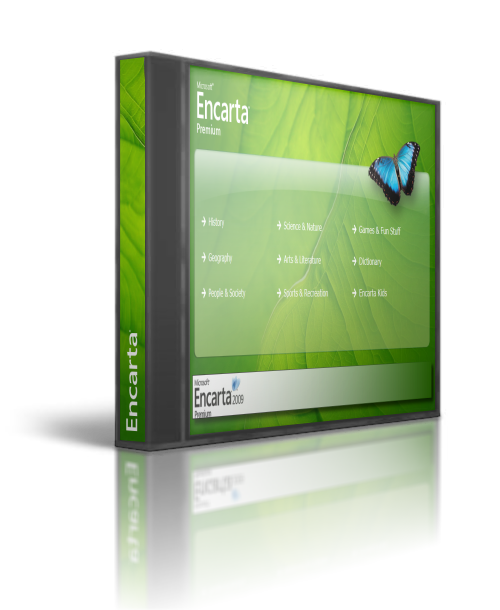





























 yang mau nanya SS silahkan download dulu, tar didalamnya lengkap manual sama cara install ama cracknya...lumayan bro ketimbang beli 5 klient lengkap cpu, lebih hemat pake utility ini....
yang mau nanya SS silahkan download dulu, tar didalamnya lengkap manual sama cara install ama cracknya...lumayan bro ketimbang beli 5 klient lengkap cpu, lebih hemat pake utility ini....















